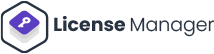Software licenses are legal agreements that dictate how software can be used, distributed, and modified. General licenses for applications and software provide legal protection for software developers and end users. They define the terms and conditions under which the software can be used and distributed.
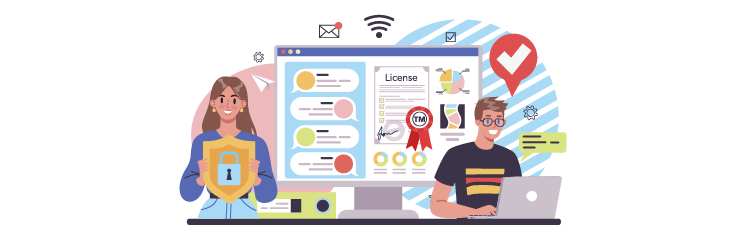
Software licensing is an essential factor for corporate usage for several reasons. First, they help ensure developers adequately compensate for their work by providing legal protection for their intellectual property. Second, they help prevent the unauthorized distribution of software, which can lead to piracy and other forms of intellectual property theft.
Types of General Licenses for Applications and Software
There are many software licenses, including proprietary, open-source, and free software licenses. Proprietary licenses are typically used by commercial software vendors and restrict users from copying or modifying the software without permission. On the other hand, open-source licenses allow users to access and modify the software’s source code as long as they follow specific guidelines.
Further sub-categories of licenses and software include:
Public Domain License
Public domain licenses only cover software that is unprotected by copyright and is free to use. You won’t be required to pay the owner fees or royalties either.
The code of such software is freely distributable, reusable, and can be duplicated without repercussions. The only negative is that public domain software doesn’t usually follow secure coding techniques. You effectively get what you pay for.
Permissive License
Permissive software licenses permit any change as long as the original license is recognized. The code may be reused and altered as often as necessary without concern for compatibility with other general software licensing. Give work credit to the original creators.
GNU Lesser General Public License (LGPL)
The GNU license and public domain software license are essentially the same. However, it offers you a warranty. Through LGPL, you can reuse and change code without any issues. However, you must ensure your modified version contains every applicable license suggesting the changes must be compatible with the original license.
Proprietary License
Permissive software licenses permit any change as long as the original license is recognized. You may reuse and change code as often as necessary without any problem with compatibility with other license types. Simply give the creators of the original work credit.
How WooCommerce Enables You to Generate Licenses
WooCommerce Setup
The initial step is to install and activate the WooCommerce plugin on your WordPress site. A setup wizard will show up on your screen once finished.
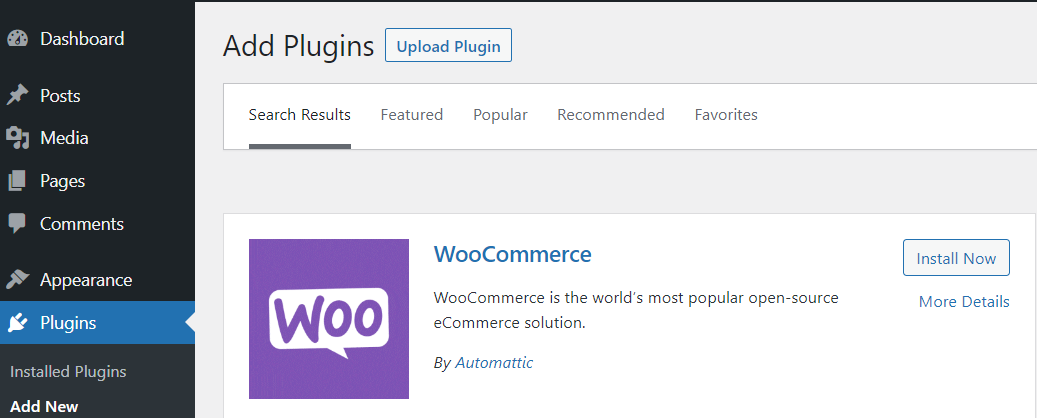
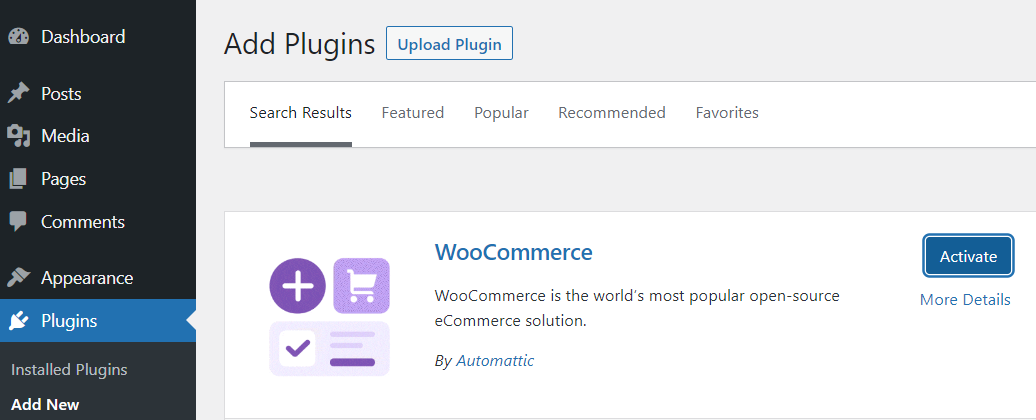
Enter the information for your shop first. You’ll also need to select the types of goods you sell and the currency you accept as payment from the dropdown menu. In this situation, we advise choosing “I aim to offer digital products.”
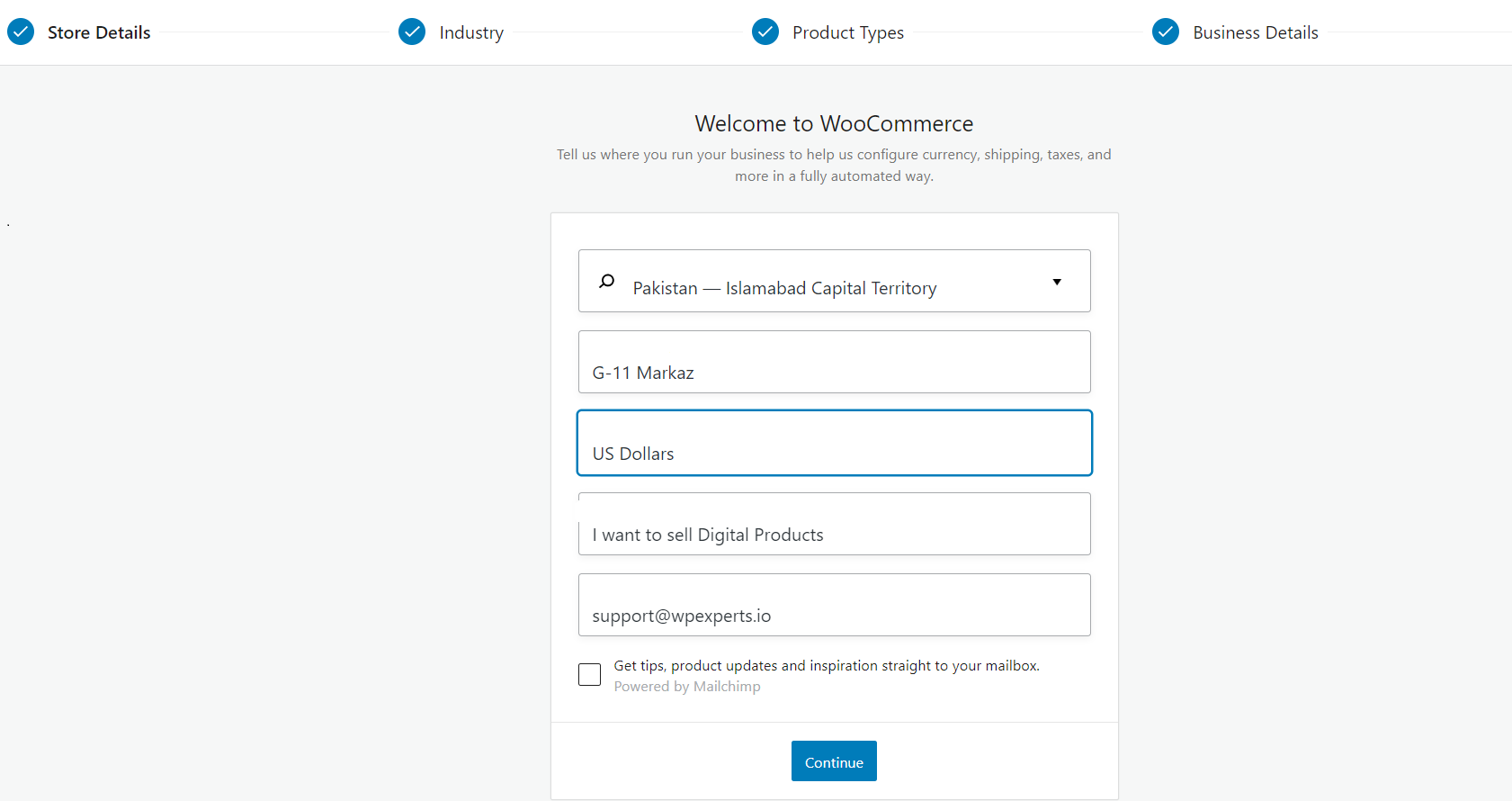
The next step is setting up the payment options you’ll use to process consumer payments. When selling these kinds of digital goods, using payment processors like Stripe and PayPal is a wise decision.
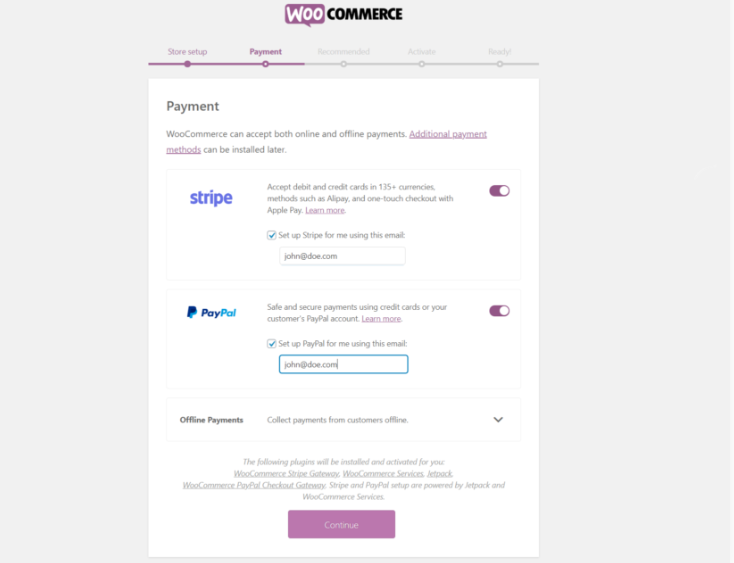
Choose “Create a product” after configuring any other settings the wizard suggests.
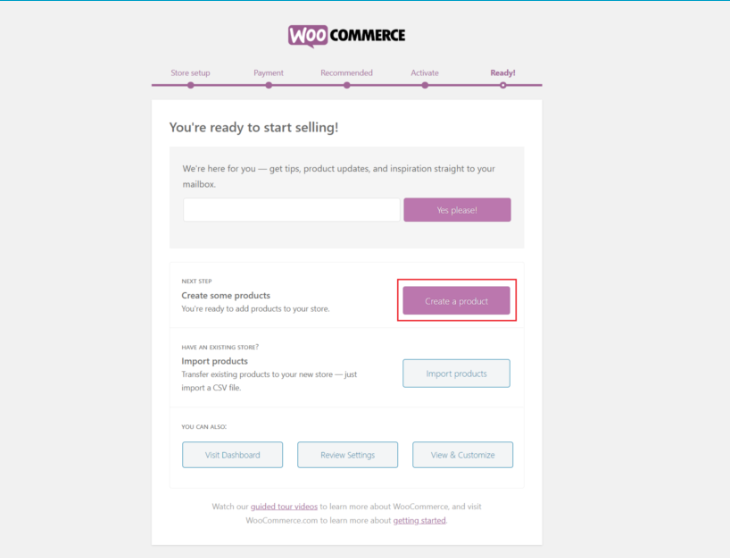
Install WooCommerce Supported Plugin
WooCommerce is well-suited to assist you in selling digital goods. However, it is missing a licensing management tool by default. However, you may sell software on this eCommerce platform more efficiently, thanks to several WooCommerce License Management extensions. However, the plugin you can easily rely on is “License Manager for WooCommerce.”
License Manager for WooCommerce
A helpful tool for retailers looking to sell and manage their software licenses is License Manager for WooCommerce.
By extending the WordPress REST API, License Manager enables activating and deactivating licenses remotely. The plugin offers various APIs for switching and generating resources and licenses. The API keys set up in the plugin settings authorize these routes. Afterward, you can access them by using the WordPress API.
What Makes License Manager Unique
- Generates licenses keys
- Validates customer licenses
- Encrypted licenses
- License’s auto-delivery
- Import/Export license keys
Installing License Manager for WooCommerce
First, you need to have WordPress permalinks enabled at Settings > Permalinks.
API Keys
To access the routes of REST API, you need to create API key pairs. You need API keys to access the REST API routes as a user.
Go to WooCommerce -> Settings -> License Manager -> REST API keys. Here you will be presented with the following screen:
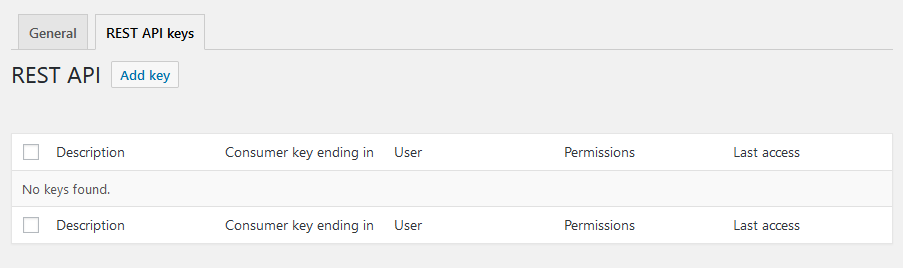
REST API Keys – Overview
Click the “Add key” button at the top of this screen. You’ll be taken to the following form after this:
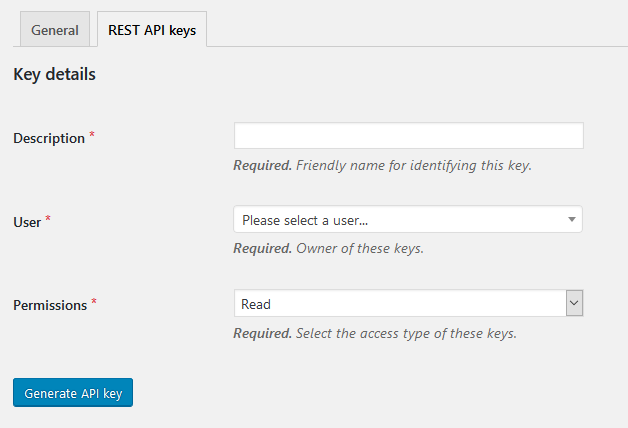
Creating REST API Keys
Every field is necessary. This REST API key pair’s name, given in the “Description” field, should briefly explain what the keys are used for. A searchable dropdown field called the “User” field will decide who will receive these keys. The REST API keys are given either read, write, or read/write permissions by the “Permissions” field.
After submitting the form and selecting “Generate API key,” you will be led to the following page. When you click “Generate API key,” REST API keys will be generated.
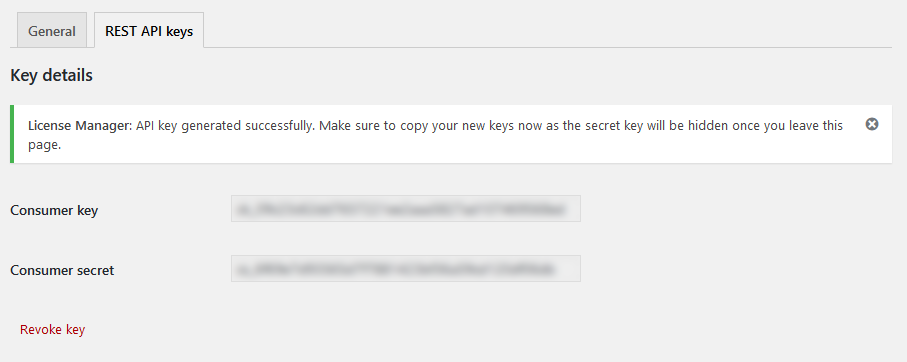
Adding License Keys
Either individually or in bulk, license keys can be added to the database in two methods. You can find both options on the License Manager License keys page.
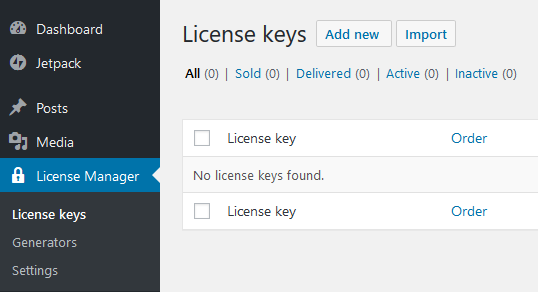
How to Add Single License Key
You can add a single license key by using the form by selecting the “Add new” option shown in Figure 1. Please read the descriptions so that you are aware of what each field means.
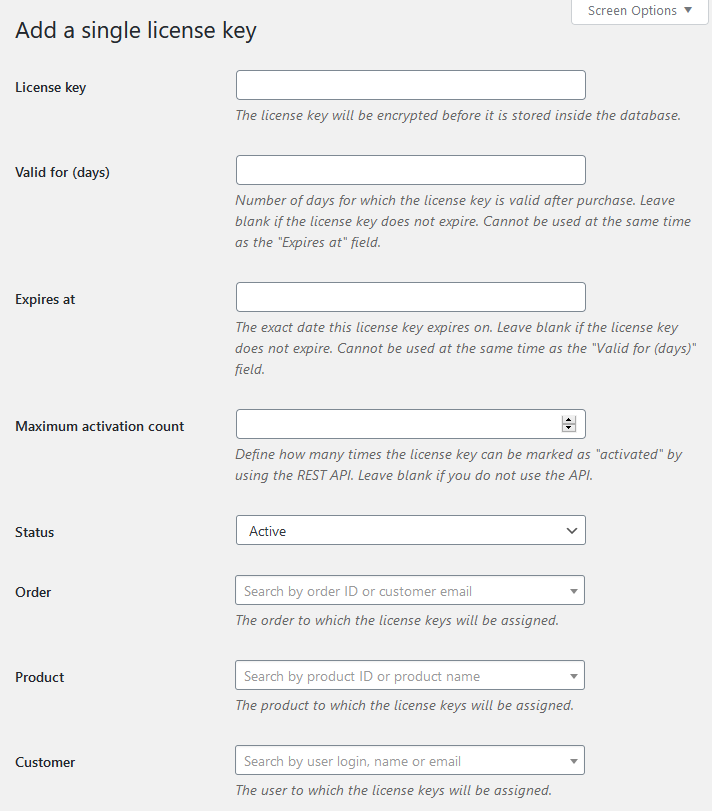
How to Add License Key in Bulk
With the “Import” option, you can add many license keys at once if you have a current list of license keys in a compatible format (such as CSV or TXT).
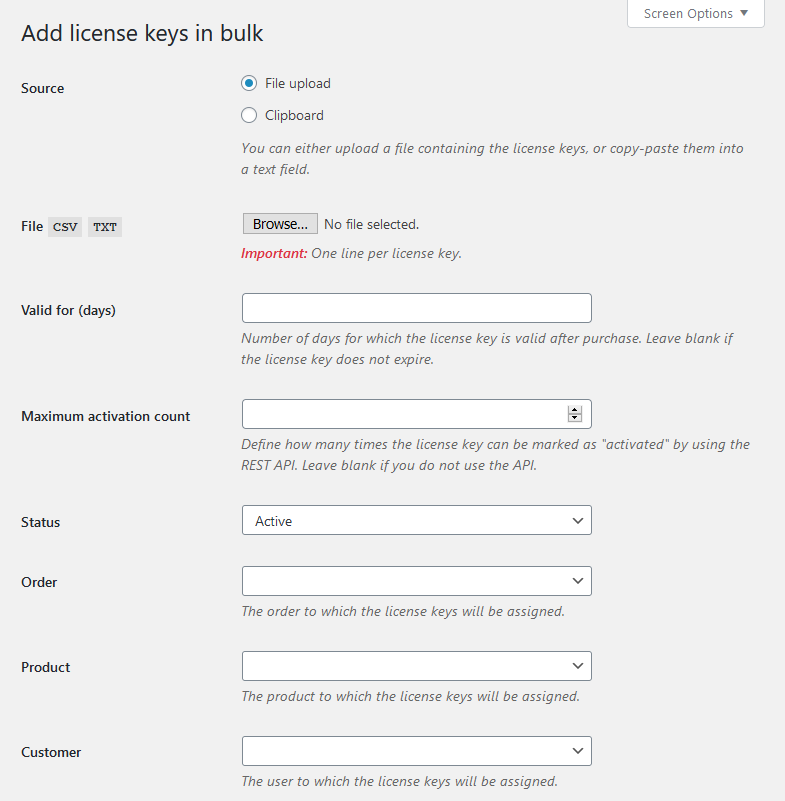
Distributing License Keys
Your license keys are distributable in CSV and PDF forms. To do this, go to the License key manager, check the boxes next to each license key you want to export, then choose “Export (CSV) or (PDF) from the bulk-actions option.
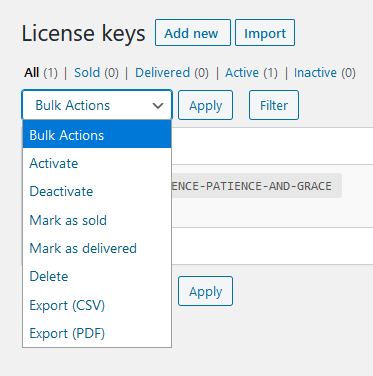
Wrap Up
With licensing keys generated by plugins such as License Manager for WooCommerce, key generators are likely to fail to break software successfully. Because the key itself doesn’t store any data, it’s just a random-generated syntax. It is a more reliable software licensing option resistant to license key generators!
Frequently Asked Questions
What is an open-source license, and how does it differ from a proprietary license?
Control is the primary distinction between proprietary and open-source software. Proprietary software is held by the person or business who created it. Software that is open source allows anybody to view or edit the source code.
How can I choose the right software license for my application?
Determine which rights you want to grant users of your application and what restrictions you want to place on using your software. Then, compare different licenses applicable to your project and decide which best meets your needs.
How can I automate the license management process for my software?
There are many different plugins in the market that you can use to automate the license management process for your software. One of them is License Manager for WooCommerce.
Can I generate licenses for variable products?
Yes, you can. You need to install a WooCommerce plugin like License Manager to generate licenses for variable products. Just follow the guidelines and generate as many licenses as possible.