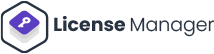One of the essential components of managing a company is stock management. However, many new business owners need to pay more attention to the effectiveness of WooCommerce stock management systems.
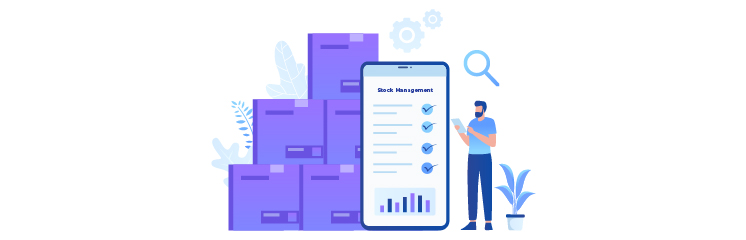
An innovative e-commerce platform will interact with other management systems. It will simplify tracking and updating stock levels on your WooCommerce site and offer further plugins for business needs’ customization.
In this article, we will look at how WooCommerce can help you in managing stock levels:
WooCommerce – The Concept
As per Statista, WooCommerce remained the leading e-commerce software globally, with a 36.68% market share.
WordPress plugin WooCommerce is by far the most widely used WordPress e-commerce plugin. It has the same potential for power as sophisticated e-commerce systems like Shopify.
WooCommerce has hundreds of extensions that you can add to increase its capabilities. Moreover, WordPress and WooCommerce are both free. While you still have to deal with issues like web hosting fees and premium plugins, the overall cost and entry barrier are minimal.
How Stock Management Works in WooCommerce
WooCommerce offers built-in Inventory tracking capabilities. These tools need to be better suited for specific scenarios. However, it is sufficient for most average e-commerce shops and can quickly expand with commercial or free-of-cost plugins.
Tracking of Inventory is needed for products in your WooCommerce store. When a consumer places an order, the stock will automatically decrease. WooCommerce also includes helpful features for tracking customer orders and shipment status.
Detailed stock reporting alongside stock information includes monitoring your orders, supplies, and delivery. Resultantly, it’s possible to prevent placing excess orders, establish when to procure additional stocks, and know the best-performing products.
Overall, WooCommerce’s Technologies provide a base that can be improved with plugins. For example, acquiring plugins to connect with your favored stock management system to monitor raw material or automatically update stock levels is possible. Each person can start with the basics provided by WooCommerce itself.
WooCommerce Stock Management – Pros and Cons
Before we dig into the details, let’s briefly discuss the advantages and disadvantages of WooCommerce’s stock management system.
WooCommerce Management System – Pros
- A low-cost e-commerce platform.
- Great for small businesses but useful for larger ones.
- Decent stock management tools.
- Able to manage stock worldwide or on a per-product basis.
WooCommerce Management System – Cons
- Raw materials cannot be tracked.
- You cannot track stock by source or location; it can only track Inventory overall.
- There is no integrated stock tracking automation (you must manually edit products every time your stock goes up).
- Extensions and plugins are required to expand WooCommerce functionalities. This could result in unadvertised starting costs like purchased plugins.
Since WooCommerce is a basic inventory management solution, big companies shouldn’t usually ignore its integrated stock management features. The variety of add-ons available to provide any functionality is its true strength.
Setting Up WooCommerce Inventory Management
First, make sure the dashboard’s stock tracking options are turned on. Once you are done with WooCommerce installation, a new WooCommerce menu will appear on the sidebar. Now hover and click Settings.
There are multiple tabs at the top of the Settings page. Click the Products tab, then click the little Inventory link right below the tabs.
Ensure the box labeled “Enable stock management” is checked now. WooCommerce can automatically reduce and reverse the status of your inventory if you run out of stock. Leave it unticked for manually doing this.
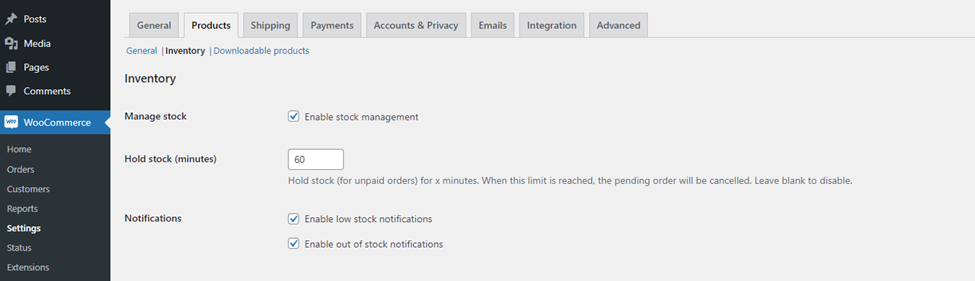
There are different settings you need to look at:
Hold stock
It means changing the time for unsettled orders held in the inventory rack before being canceled.
Notifications
This feature will email the intended recipients when a product’s supply is low or finished. The low and out-of-stock thresholds are also changeable.
Out-of-stock visibility
If a product is out of stock, it will be hidden from your store.
Format for the stock display
You can turn off the stock display completely, turn it on in case you have low stock, or demonstrate to clients how many products are still available.
Moreover, you need to know some individual stock settings to edit product availability on a stock-by-stock basis.
Search Products > All Products. Now click on Edit products. Scroll down and search the product data box, and select Inventory.
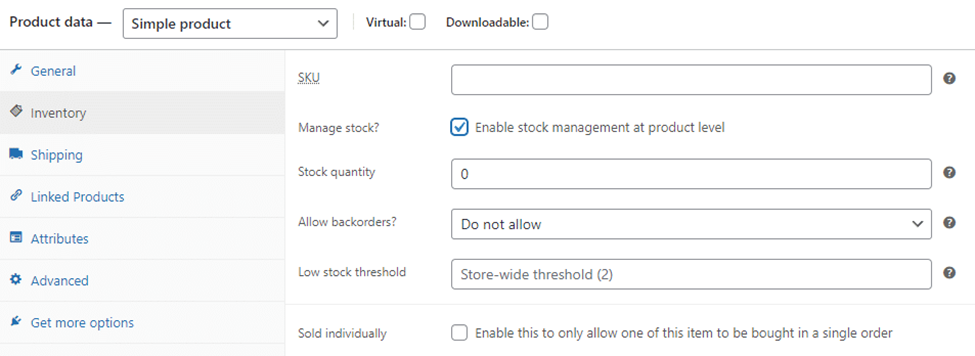
If a WooCommerce store owner wants to manage stock settings individually, they need to check the box named “Enable stock management” (at the product level). Following are the concepts you need to understand:
- SKU – Product’s SKU number setting.
- Stock quantity – Setting stock numbers manually.
- Enable backorders – Enable customers to order products when the products are out of stock.
- Low stock threshold – Change the low inventory limit set on the global settings for the product.
- Sold individually – Enables customers to buy a single item at a time.
How to Update Inventory
By enabling the proper settings, WooCommerce will automatically reduce Inventory from the system when the customers order them.
You can update your Inventory by enabling stock management in WooCommerce and then following the path:
Settings > Product > Inventory
Then, on the Edit pages for each product, you can set the stock level and enable stock management at the product level.
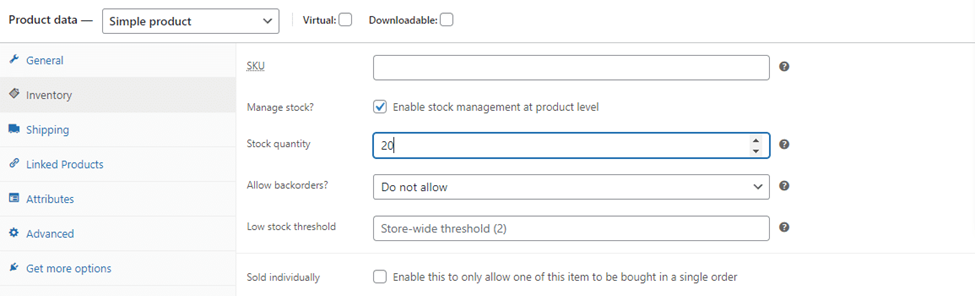
Every time you make a sale, WooCommerce will deduct this amount. It will automatically set your products to ‘low’ or ‘out of stock’ as necessary.
You will regrettably have to review and update the numbers each time you get a shipment. WooCommerce can only increase stocks down, not up.
The original tool lacks such capabilities; however, add-ons can fix this.
Wrap Up
WooCommerce may appear as a straightforward tool at first appearance, but it is far more powerful than you may anticipate because of its thousands of add-ons.
WooCommerce has all the necessary inventory management capabilities you’ll have to start, even without add-ons. You can do practically anything using addons. Unlike other e-commerce CMSs, WooCommerce is free. Extra plugins may be costly.